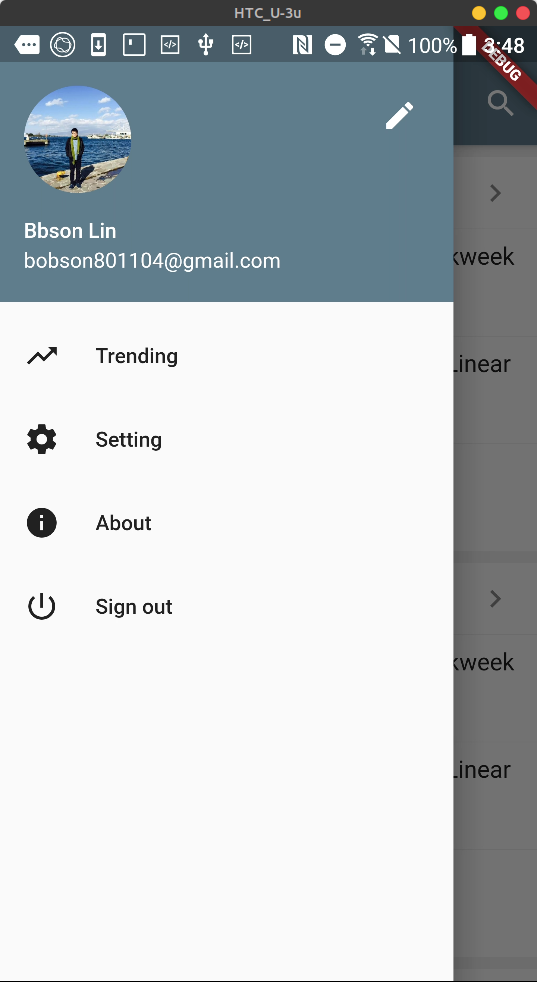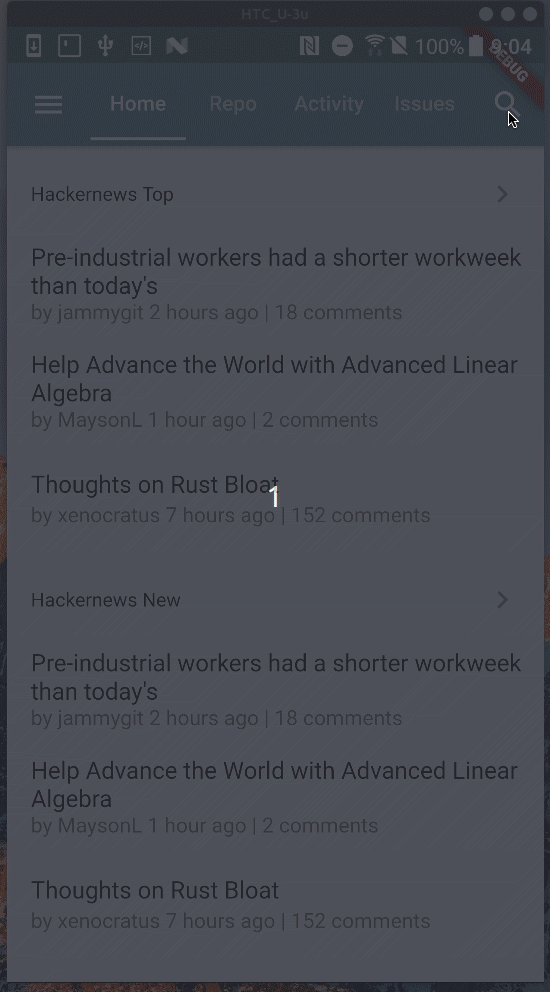Day 6. 導覽選單、搜尋頁
本系列同步發表在 第11屆鐵人賽
導覽選單(Drawer)
接下來完整導覽選單的部份,最上方 Header 的部份使用 UserAccountsDrawerHeader,這是 Flutter 幫我們打造的 material Widget,來符合一致的 Material 風格。
UserAccountsDrawerHeader(
decoration: BoxDecoration(
color: Colors.blueGrey,
),
accountName: Text("Bbson Lin"),
accountEmail: Text("bobson801104@gmail.com"),
currentAccountPicture: CircleAvatar(
backgroundImage: NetworkImage(
"https://avatars2.githubusercontent.com/u/18156421?s=400&u=1f91dcf74134827fde071751f95522845223ed6a&v=4",
),
),
otherAccountsPictures: <Widget>[
Icon(Icons.edit, color: Colors.white),
],
),UserAccountsDrawerHeader 提供了幾個人性化的屬性,像是 accountName、accountEmail、currentAccountPicture …等,只要將這些屬性填上你想要的 Widget 就行了。
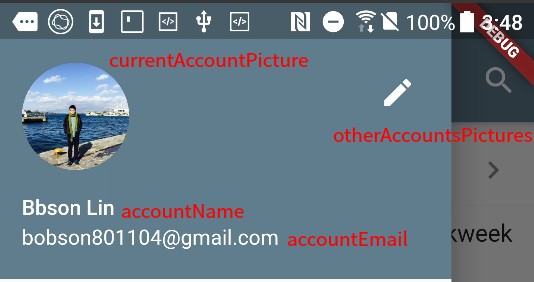
導覽選單部份是用幾個 ListTile 做出來的,我們在 title 屬性多加了圖示。
ListTile(
title: Row(
children: <Widget>[
Icon(Icons.power_settings_new),
SizedBox(width: 24.0),
Text("Sign out"),
],
),
onTap: () async {
await showDialog(
context: context,
barrierDismissible: false,
builder: (context) => AlertDialog(
content: Text("Are you sure to exit current account."),
actions: <Widget>[
FlatButton(
child: Text("Cancel"),
onPressed: () => Navigator.pop(context),
),
FlatButton(
child: Text("OK"),
onPressed: () => Navigator.pushNamedAndRemoveUntil(
context, "/login", ModalRoute.withName('/')),
),
],
),
);
},
),其實目前看起來已經是有點小小的冗長(30行),若是好幾個都這樣寫,不光是看起來難過,之後維護修改起來也不容易。
解決的方法,就是自己再封裝 Widget,之後可以重複利用,如同 UserAccountsDrawerHeader 一般。
lib/components/drawer_tile.dart
import 'package:flutter/material.dart';
class DrawerTile extends StatelessWidget {
const DrawerTile({
Key key,
this.icon,
this.text = "",
this.onPressed,
}) : super(key: key);
final Icon icon;
final String text;
final Function onPressed;
@override
Widget build(BuildContext context) {
return ListTile(
title: Row(
children: <Widget>[
icon,
SizedBox(width: 24.0),
Text(text),
],
),
onTap: onPressed ?? () {},
);
}
}個人習慣放自定義的 Widget 在 components 目錄裡面,DrawerTile 單純的封裝 ListTile 並把一些屬性定義出來 icon、text、onPressed。
封裝完畢之後我們就可以非常簡易的作些使用,像是
...
DrawerTile(
icon: Icon(Icons.trending_up),
text: "Trending",
onPressed: () {
print("Head to Trending Page");
},
),
DrawerTile(
icon: Icon(Icons.settings),
text: "Setting",
onPressed: () {
print("Head to Setting Page");
},
),
...–
成果
搜尋頁(Search Page)
搜尋頁面 Flutter 內也有提供 showSearch 及搭配的 SearchDelegate。
渲染出來的頁面是符合 Material Design - Expandable search 的設計。
–
那就來實際使用看看吧~
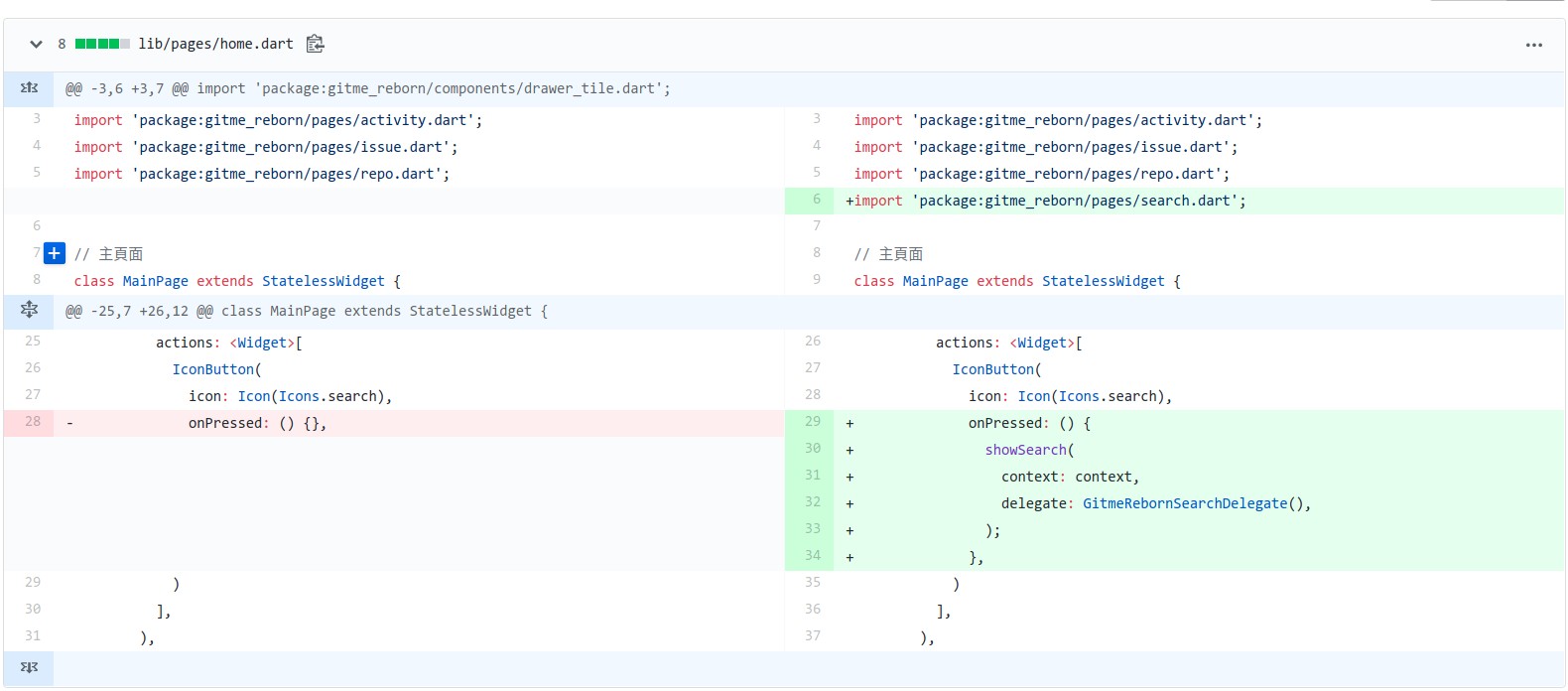
首先,要在按下搜尋按鈕時調用 showSearch。
接下來,來實現搜尋頁,搜尋頁跟前面的其他頁面程式碼上會有點小不同。
這邊需直接繼承 SearchDelegate 來實現搜尋頁。
lib/pages/search.dart
import 'package:flutter/material.dart';
enum SearchTypes {
repos,
users,
}
// Use(Extends) SearchDelegate for Search Page
class GitmeRebornSearchDelegate extends SearchDelegate {
SearchTypes _searchType = SearchTypes.repos;
@override
ThemeData appBarTheme(BuildContext context) => Theme.of(context); // AppBar 主題
@override
List<Widget> buildActions(BuildContext context) { // AppBar 右側
return [
IconButton(
icon: Icon(Icons.clear),
onPressed: () {
query = "";
},
),
PopupMenuButton(
onSelected: (SearchTypes type) {
_searchType = type;
showSuggestions(context);
},
itemBuilder: (BuildContext context) {
return [
CheckedPopupMenuItem<SearchTypes>(
value: SearchTypes.repos,
checked: _searchType == SearchTypes.repos,
child: const Text("Search Repos"),
),
CheckedPopupMenuItem<SearchTypes>(
value: SearchTypes.users,
checked: _searchType == SearchTypes.users,
child: const Text("Search Users"),
),
];
},
),
];
}
@override
Widget buildLeading(BuildContext context) { // AppBar 左側
return IconButton(
icon: Icon(Icons.arrow_back),
onPressed: () {
close(context, null);
},
);
}
@override
Widget buildResults(BuildContext context) { // 搜尋結果
return SearchRepoResult();
}
@override
Widget buildSuggestions(BuildContext context) { // 搜尋建議
if (query == "") {
switch (_searchType) {
case SearchTypes.repos:
return Container(
width: MediaQuery.of(context).size.width,
padding: EdgeInsets.all(32.0),
child: Column(
crossAxisAlignment: CrossAxisAlignment.center,
mainAxisSize: MainAxisSize.max,
children: <Widget>[
Text(
"Search Repos",
style: TextStyle(
fontStyle: FontStyle.italic,
color: Theme.of(context).textSelectionColor,
),
),
],
),
);
case SearchTypes.users:
return Container(
width: MediaQuery.of(context).size.width,
padding: EdgeInsets.all(32.0),
child: Column(
crossAxisAlignment: CrossAxisAlignment.center,
mainAxisSize: MainAxisSize.max,
children: <Widget>[
Text(
"Search Users",
style: TextStyle(
fontStyle: FontStyle.italic,
color: Theme.of(context).textSelectionColor,
),
),
],
),
);
default:
}
}
return Center(child: Text("Search for $query ..."));
}
}
class SearchRepoResult extends StatelessWidget {
... (略)
}直接看完這麼長的程式碼可能有點霧煞煞,我們可以來看渲染出來的頁面,與其對應的關係。
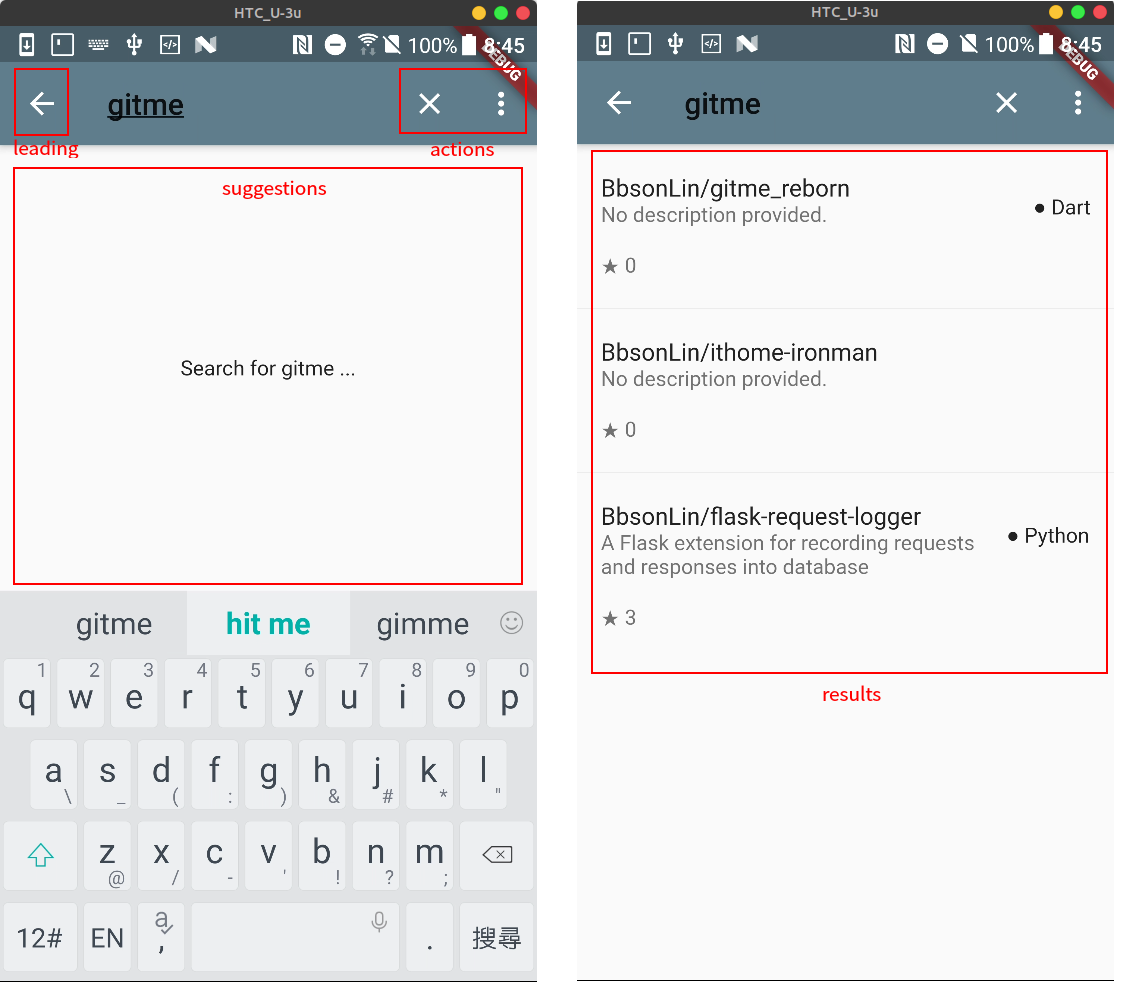
對應後可以看得出 GitmeRebornSearchDelegate 裡 buildActions 函數就是建構紅框 actions。
依此類推 leading(buildLeading), suggestions(buildResults) 和 results(buildResults) 。
小提醒:
SearchDelegate只是個抽象類別,本身沒實現 buildActions 等函數,一定需要自己實現搜尋的 Delegate。- 調用
showSearch時要帶入 delegate 屬性的是自己實現的GitmeRebornSearchDelegate,並非SearchDelegate,否則會跳出紅色錯誤頁面。- Flutter 為何會這麼設計,原因之一無非是更彈性一點,你可以建構自己的 actions 區,又不失風格一致性。
–
成果
參考
- Medium - Implementing search in Flutter
- Flutter YouTube - Flutter’s Search Support (The Boring Flutter Development Show, Ep. 10)